SPACEBUGS.IO
Hi. You've been sent a hint for this level. Do you want to see it?
click: place tile
P + click: place player
B + click: place bug
L + click: place ladder
T + click: place teleporter
H + click: place heavy tile
ALT (+ P/B/etc.) + click tile: place object on next level
SHIFT + click tile: change color
X + click object: delete object
G + click: place platform
S + click: place platform switch
SHIFT + click platform: raise/lower platform
START
LEVEL:0

RESUME
RESET
LEVELS
AUDIO:ON



LEVEL COMPLETE
TOTAL SCORE:
PRESS ENTER TO CONTINUE
SPACEBUGS.IO
This game can only be played in landscape mode.
Please rotate your phone.
We are using cookies!
Hi. Sorry to interrupt you. On this website we use cookies and other related technologies to make the games work (keeping scores, statistics etc), to save your preferences, and our advertising partners (Google and others) use cookies to personalize the ads you are shown while playing, based on data they have about you from other sites you've visited. We are required to notify you about this and get your consent to store cookies in your browser.
Click the "I Agree" button below to accept our terms and cookie use. You can opt out of seeing personalized ads below, if you do so you will still see ads but they may be less relevant for you. For more details, please read our full privacy and cookie policy.

RULES
SpaceBugs.io is a brand new game designed and developed by the team at CardGames.io, with graphics by Þórir Celin. In the game you play as a robot on a space station. Your objective is to clear out the alien insects that are infesting the station.
Gameplay
To move around, you can either use the arrow keys (or WASD) on the keyboard, or if you're on phone or a touch screen, you can use the directional pad on the right side of the screen. The robot is able to push certain crates around and you have to figure out a way to reach all of the bugs in each level. The basic crates (gray) and the glowing crates (red/green/blue) can be moved so long as there is nothing on top of them. A row of movable crates can be pushed so long as it's unblocked and none of the crates have anything on top of them.
To move around, use the directional pad on the right side of the screen. The robot is able to push certain crates around and you have to figure out a way to reach all of the bugs in each level. The basic crates (gray) and the glowing crates (red/green/blue) can be moved so long as there is nothing on top of them. A row of movable crates can be pushed so long as it's unblocked and none of the crates have anything on top of them.
Special objects
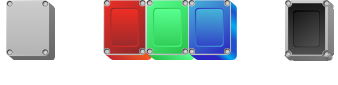
- Glowing crates - When two or more glowing crates with matching colors are pushed together so that they're fully touching, they'll disappear.
- Heavy crates - Heavy crates can't be moved at all, even if they're unblocked and don't have anything on them.
- Ladders - When the robot moves onto a ladder, it automatically moves up by one level, allowing it to get on top of crates.
- Teleporters - When the robot moves onto a teleporter, it'll be instantly moved to another teleporter.
Platforms
Platforms are special crates that can not be pushed but can instead be elevated or lowered by using a switch. A switch can be activated by moving either the robot or a crate onto it. When used, every low platform will instantly elevate and every high platform will lower. Platforms can be used to bridge gaps or to move objects and crates up by one level.
Settings and menus
You can open the game menu by either clicking "Menu" or pressing Enter. There you can access previous levels, reset the current one, and turn the audio on and off. If you want to reset the level quickly without having to open the menu, you can simply press the 'R' key.
To the left of the board you can open the game's menu (level select and app settings), reset the level and mute the audio.
And that's it! Now just start moving crates and get those bugs!
This is version 1.0.1 of SpaceBugs.io.
This website uses cookies to store your preferences, and for advertising purposes. Read more in our Privacy Policy or manage your privacy settings.